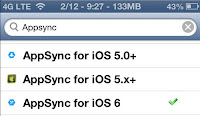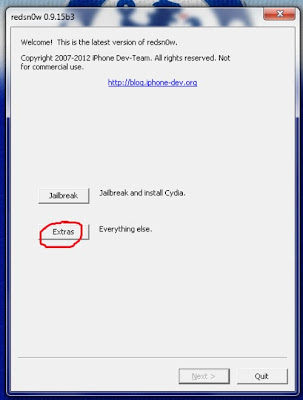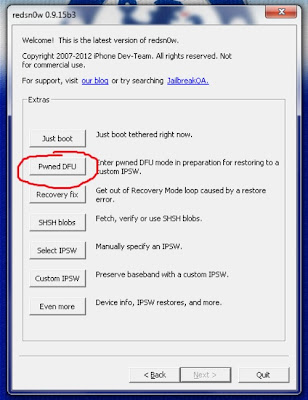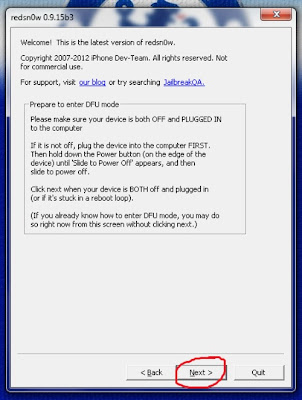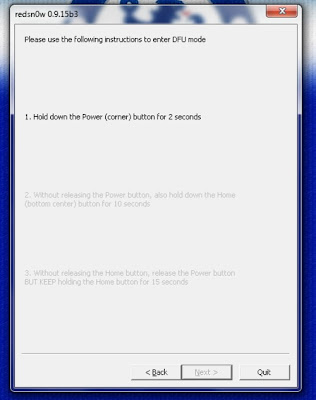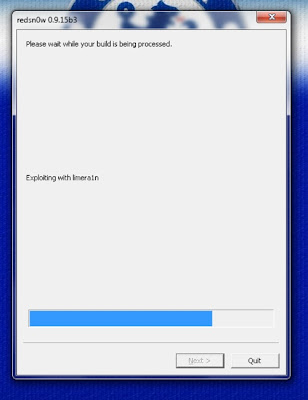Walk into any Apple Store and you see a host of other companies' products vying for your dollar. Then there are the suppliers and manufacturers who make parts for Macs, iPhones and iPads. That ecosystem has come to depend on Apple for innovative new products to which they can hitch their financial fortunes. That doesn't mean, however, that Apple's current woes will spread to them -- unless, that is, the innovation well does run dry in Cupertino.
Apple's stock plunge this week to its lowest levels in a year has the financial community bracing for the company's earnings announcement next week. That stock drop is raising questions about whether the company's problems will worm their way into other corners of the Apple universe.
For example, Verizon Wireless -- a key carrier partner for Apple -- announced this week that it sold 4 million iPhones in Q1. That means 63 percent of all smartphones sold by the company during that time were iPhones.Half those iPhones, though, were older models. Four million iPhones is also 33 percent below the previous quarter's six million phones activated. That compares to a 24 percent drop in activations during the same period.
Should Apple be worried, then, that its problems will bleed over into its ecosystem of supply chain partners, carriers and companies that make products for its devices?
"The ecosystem doesn't care about what Apple's stock price is," Carl Howe, research director for the Yankee Group, told MacNewsWorld.
"It's not like the company isn't making lots of dollars and it isn't like it isn't paying its ecosystem partners lots of dollars," he continued. "I'd be hard pressed to think that there's any kind of crisis there for anyone but the folks on Wall Street."
Installed Base
Apple's ecosystem is driven by the installed user base, according to Tim Bajarin, president ofCreative Strategies."Even if Apple's numbers are down a little bit, it's still going to sell millions of phones and millions of tablets that become targets for app sales," he told MacNewsWorld.
Apple's financial issues are unrelated to how software and accessory makers look at the company, Bajarin said. They're concerned with Apple's installed user base, which attracts developers to it with its size.
Even if Apple doesn't hit whatever numbers Wall Street says it should hit, from a software developer's point of view, the company will still sell millions of iPhones and iPads that serve as vehicles for their apps.
"If I'm a software developer, I'm looking at a market with hundreds of millions of devices," he explained. "If sales are slowing down, it doesn't mean that people who have Apple products will decide not to buy more software for them."
Apple as Copycat?
The same is true for component makers. Wall Street ups and down aren't likely to have much influence on their decision to throw in with Apple. "If you're a component maker, it means significant revenues to you," Bajarin said.While financial news may not have a serious impact on Apple's ecosystem, it could suffer due to a retreat from innovation.
"Apple's story doesn't have anything to do with finance or share buyback or dividends," Trip Chowdhry, managing director for equity research for Global Equities Research, told MacNewsWorld.
"It's all about when Apple is going to create and deliver a breakthrough product in the market that you and I haven't even imagined," he said.
That brings us back to those Verizon numbers. Do they suggest that consumers want Apple -- but cheap Apple because they're buying older models that sell for lower prices?
"If Apple is in a situation where the answer is a cheap iPhone, that's terrifying," Rocco Pendola, director of social media for TheStreet.com told MacNewsWorld.
"Cheaper iPhone, different screen sizes, different colors," he noted. "That means Apple becomes a copycat. That's scary."
SOurce: Mac News World