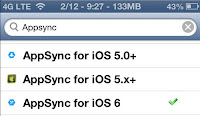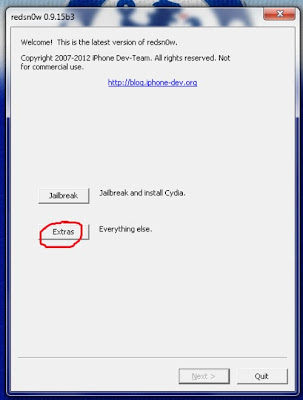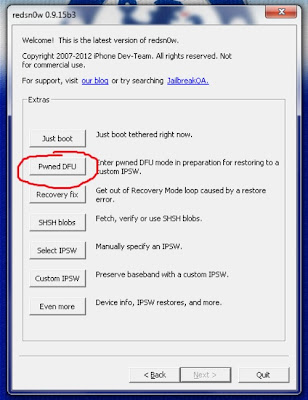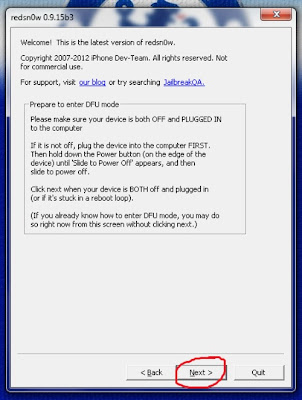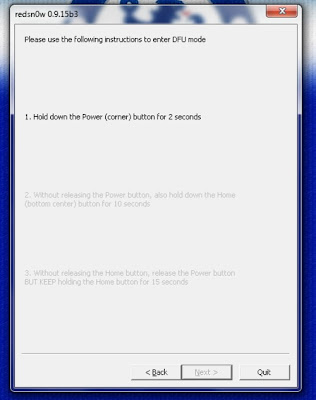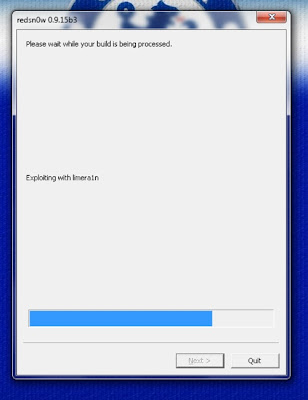Redsn0w is a great tool. Even before final version of iOS 6.1 was released, this tool had been able to Jailbreak Tethered in iOS 6.1 Beta version in iDevice A4. If you have upgraded your iPhone 3Gs, 4, iPod 4G to final version of iOS 6.1, you can do Tethered Jailbreaking using Redsn0w; at least it can reduce your Jailbreak addiction while waiting for Jailbreak Evad3rs to be released.
When iOS 6.1 UnTethered Jailbreak is released, you still have to restore your iPhone through iTunes to clean Tethered Jailbreak (Clean Restore) and you can do Jailbreaking again.
Note: Remember that this tutorial is for iPhone 3Gs, 4 and iPod 4G only.
It is better to backup all of your data through iTunes before you do Jailbreaking. To backup your data through iTunes, follow the steps below:
- Connect your device to PC/laptop and open iTunes
- Let iTunes detect your device
- Right click on your device in the left sidebar of iTunes
After you backup your data, follow the steps below to do iOS 6.1 Tethered Jailbreak:
Step 1: download Redsn0w 0.9 15b3 for Windows/Redsn0w 0.9 15b3 for Mac (
Win /
Mac)
Step 2: run Redsn0w by right clicking and ‘Run as Administrator’
Step 3: before you do Jailbreaking, it is better to position your device in DFU Mode, to enter DFU Mode, please follow the link below
How to Enter DFU Mode Using Redsn0w
How to Enter DFU Mode in Iphone, iPad, iPod Manually
Step 4: click ‘Jailbreak’ button
Step 5: click ‘next’
Step 6: if your iPhone is in DFU Mode, you can skip this step and your iPhone will be directly exploited by LimeRa1n. To enter DFU Mode, follow the steps given.
- Hold down the Power button for 3 seconds.
- Without releasing the Power button, also hold down the Home button for 10 seconds
- Without releasing the Home button, release the Power button BUT KEEP holding the Home button for 15 seconds.
Step 7: Redsn0w will Exploit your device with LimeRa1n and then it will ‘prepare the Jailbreak data’.
Step 8: don’t forget to check ‘Install Cydia’
Step 9: your iPhone will reboot and start ‘uploading the new RAM Disk and Kernel’
Step 10: if the process finishes, Redsn0w will notify. Congratulation, your iPhone is Jailbroken.
Since the Jailbreak is Tethered, you have to do JustBoot in iPhone 3Gs, 4, iPod 4G to turn it on.